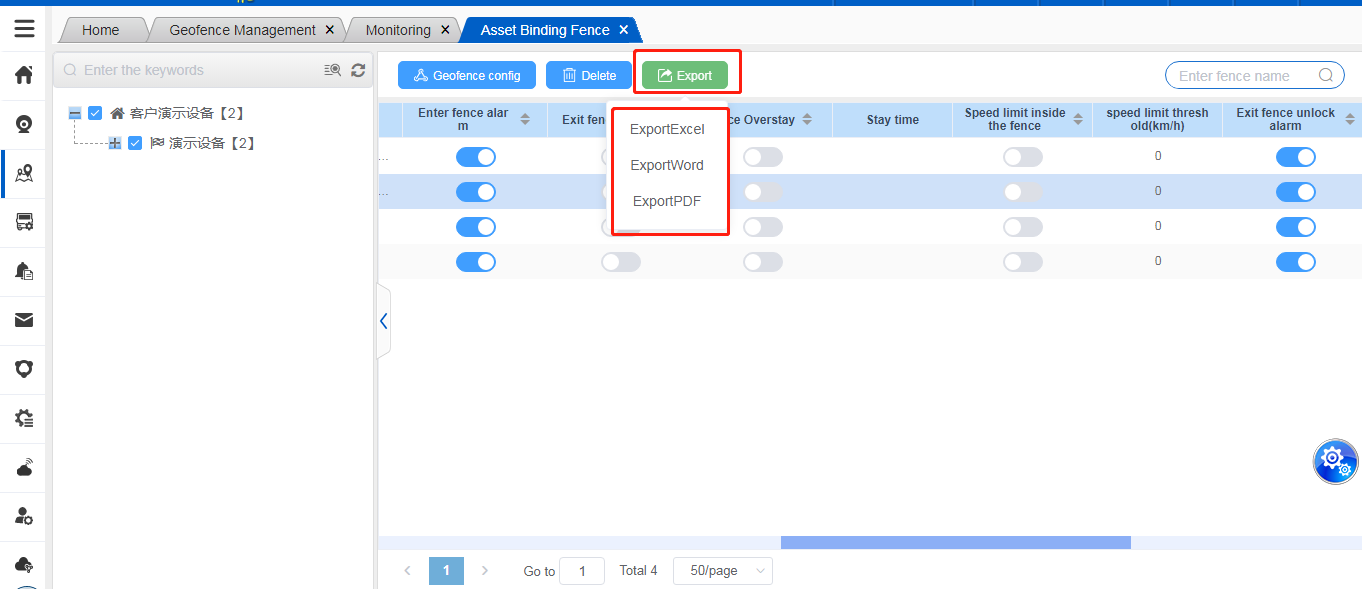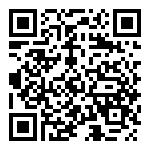The vehicle box binding fence function is used to bind vehicle fence information, supports multiple vehicles to configure multiple fences, and also supports report export function.
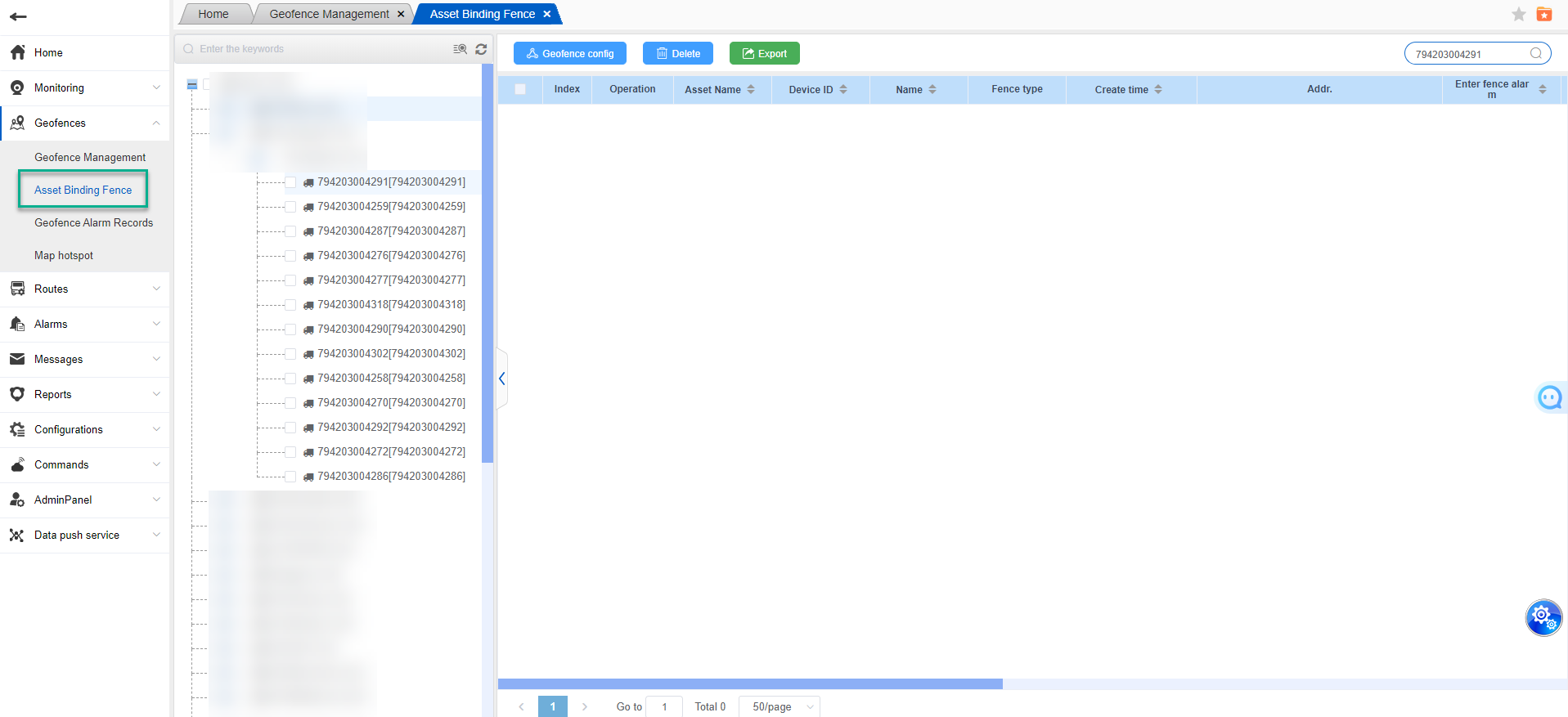
Select the carriage –>Supports multiple carriages to configure multiple fences and configure alarms.
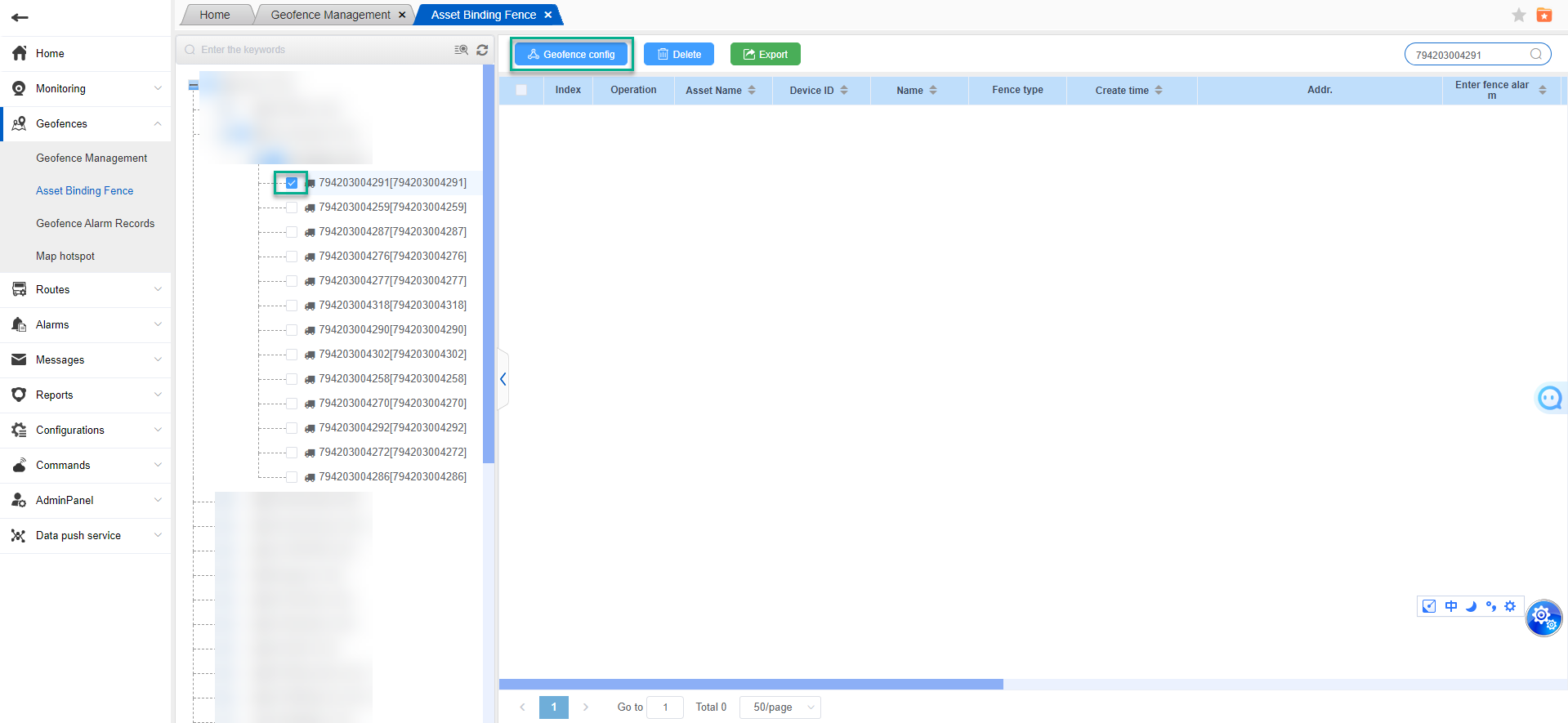
Enter fence: Control whether trigger Enter fence event when the assets enter into this fence; this event is analysised by platform GIS server.
Exit fence: Control whether trigger Exit fence vent when the assets exit this fence; this event is analysised by platform GIS server.
Exit fence-unlocked: control whether trigger Exit fence-but device unlocking event . this event is analysised by platform GIS server.
Unlock in fence: control unlock device in this fence. it’s controled by platform. after enabled it, the JointCloud2.0 APP and web based software can’t unlock the device when asset is in this fence. but exclude RFID card unlocking(RFID card unlocking in fence conrol,please go to Commands –> geo-fence config –> RFID card unlocking control)
Fence Overstay: control whether trigger the overstay event when device enter into this fence for stay time value.
Issue instructions according to the device, this example is 701D
Fence Overstay: control whether trigger the overstay event when device enter into this fence for stay time value.
wake up in fence: after enter geo-fence, send (P54,1,1) enable tracking mode to this device, device will keep on sending data;
Enter fence command: the assets enter geo-fence, platform send a command to this device; e.g. send a command: (P04,1,10,30)
Exit fence command: the assets exit geo-fence, platform send a command to this device; e.g. send send a command: (P04,1,60,30)
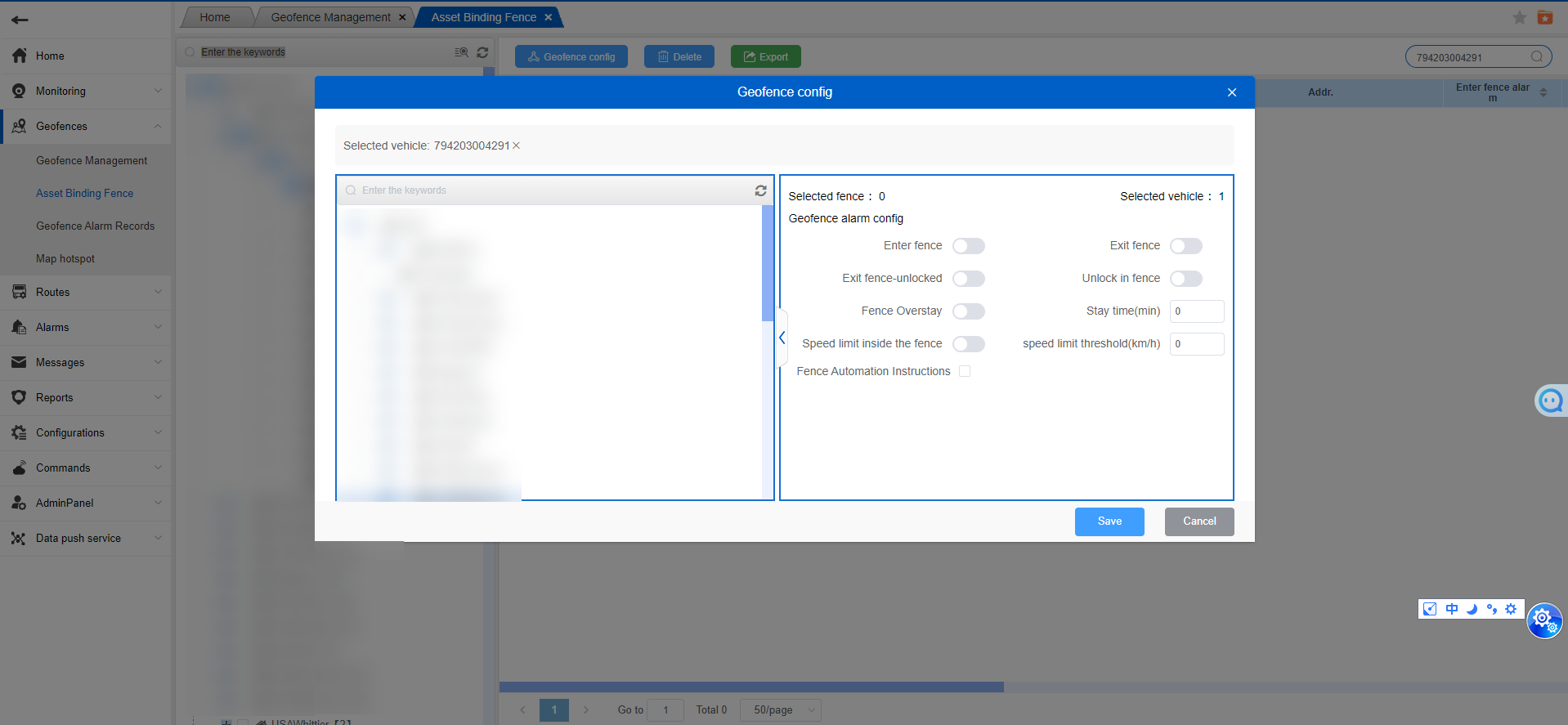
Behind the list is the switch status of some alarms and restrictions related to the fence of the vehicle.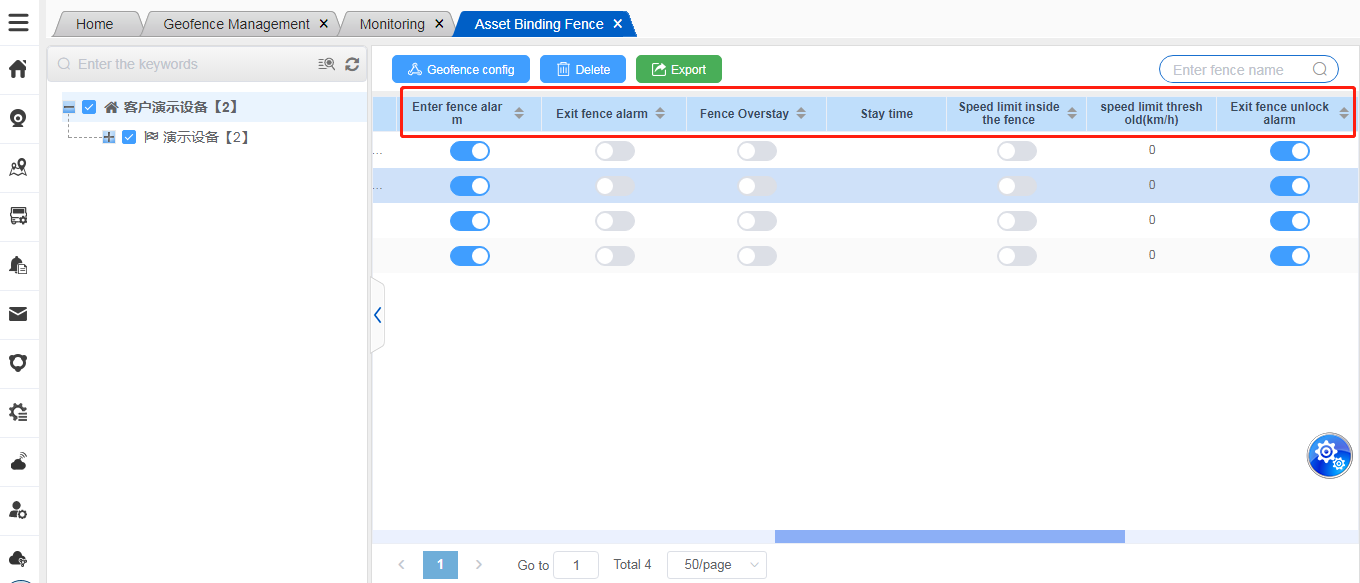
Export:
Export the track list to EXCEL for viewing, and export according to the fields displayed by custom.
- Increase the export of reports to Excel, Word and PDF