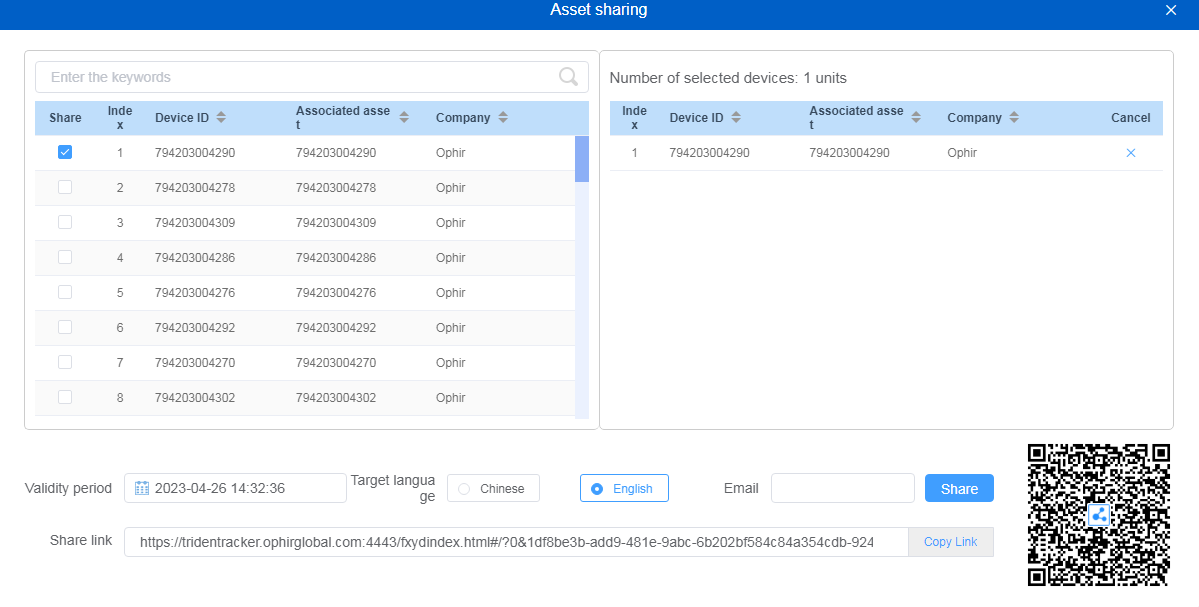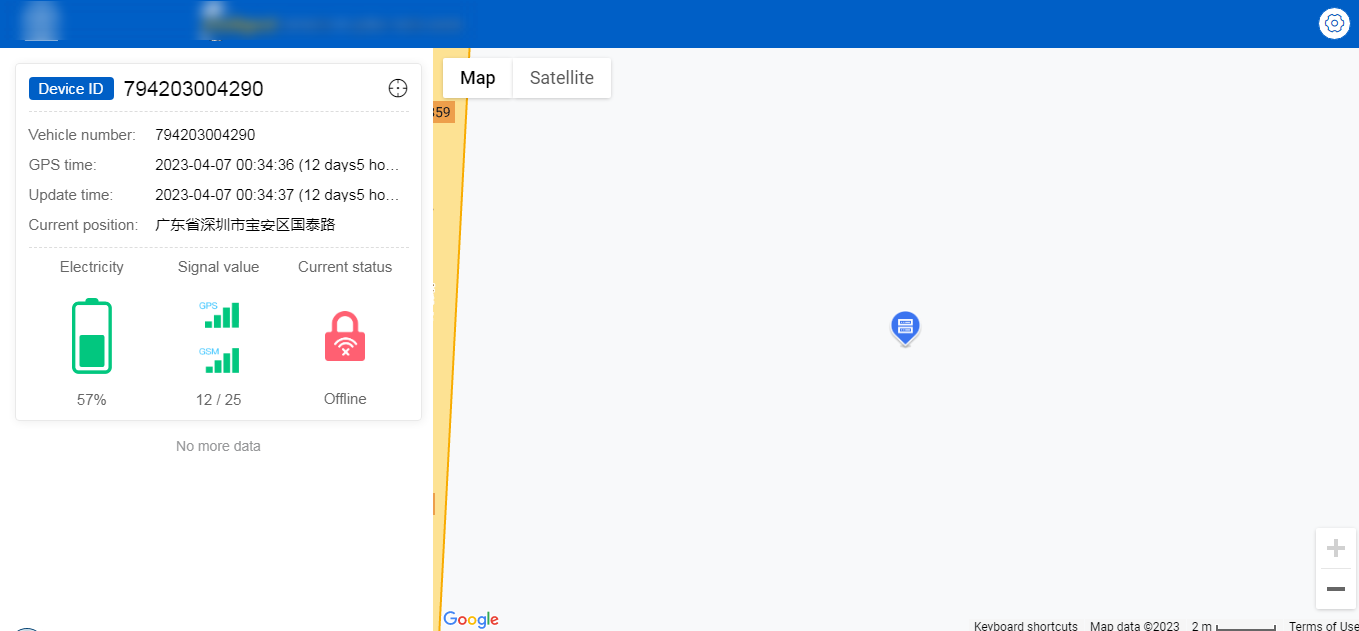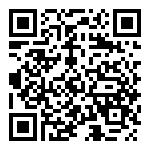Global diagram of the real-time monitoring module page
Top navigation bar ribbon
Located in the upper right corner of the page, it contains system logo, user information, company information, and quick operation entrance (alarm notification, message, and other icons).
Show/Hide floating ball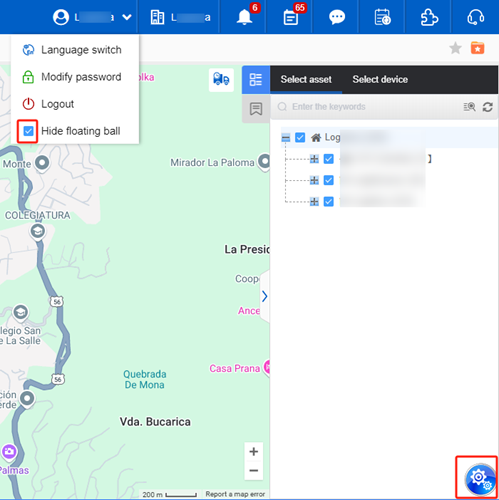
Turn off/on alarms, event pop-ups and reminder sounds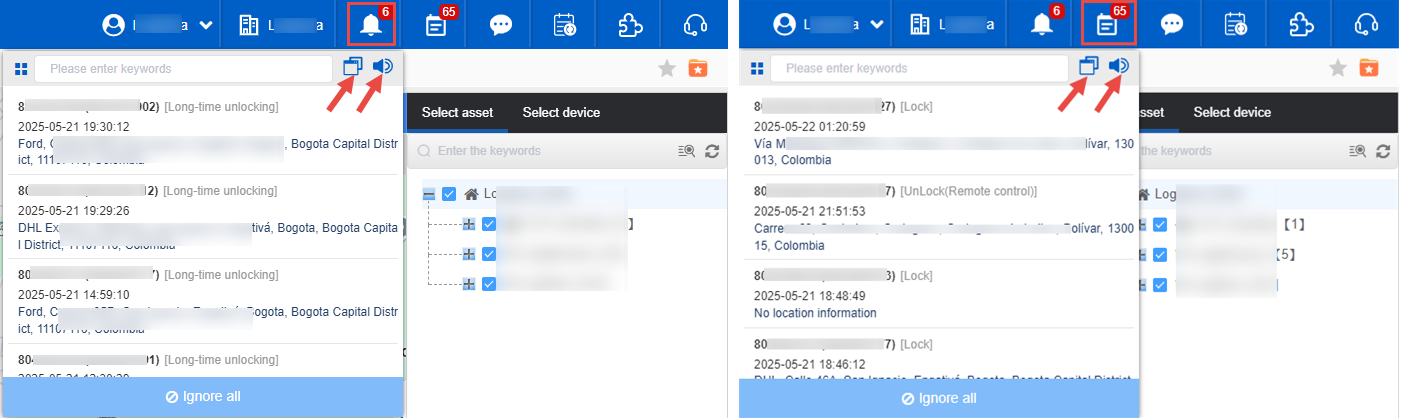
Asset selection area on the right
On the right is a assets tree, which displays the asset tree list of all companies that can be managed by the current account. Select a company, group or single asset can see the asset’s location information in real time on the map;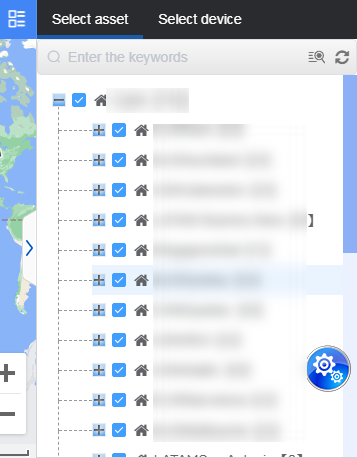
Device details Tab:
This area displays comprehensive information about the selected asset (such as a vehicle), including basic asset identification, operating status (GPS time, operating status, address), and status parameters (signal, lock status, power, speed, direction, etc.)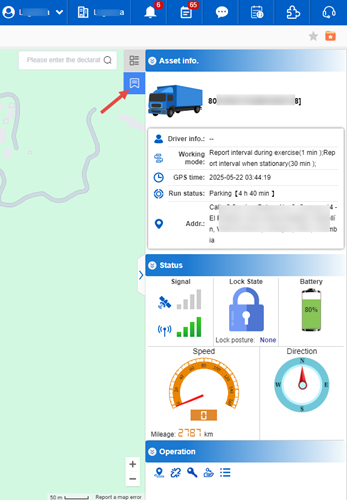
Sub-lock list Tab:
This area displays detailed information of multiple sub-lock devices, such as sub-lock ID, lock status, updated data time, power, sub-lock unlocking button, etc., to facilitate monitoring the real-time status of each sub-lock.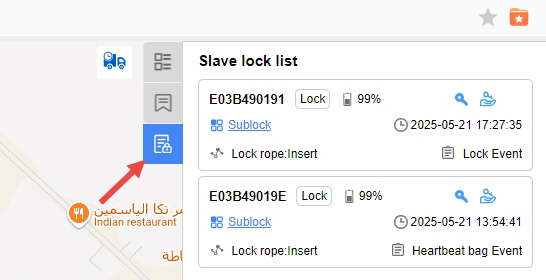
Bottom information list area
The lower part is a detailed table of positioning information, which is displayed according to the state of the asset;

Select a asset to display the detailed information of the current asset;
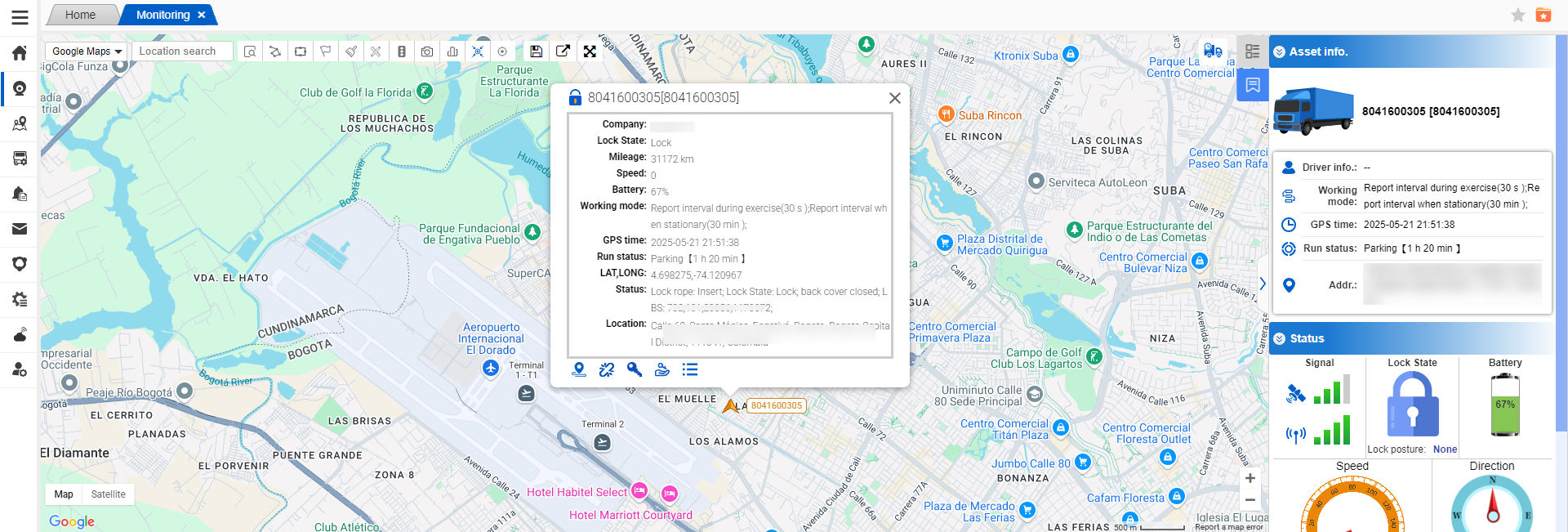
Different states and operations can be displayed in the bullet frame and the status information bar on the right according to the type of device bound to the asset.
Click the corresponding operation button to jump to or pop up different operation boxes. Take the unlocking of JT701D as an example, click the key icon to perform the unlocking operation;
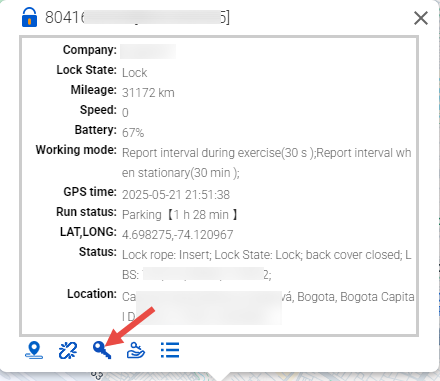
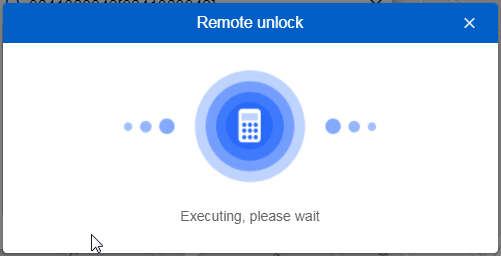
Click the operation button on the far right to perform the unlock authorization operation. You can temporarily authorize the unlocking authority of the lock to someone, enter the Email, authorizer and valid time.
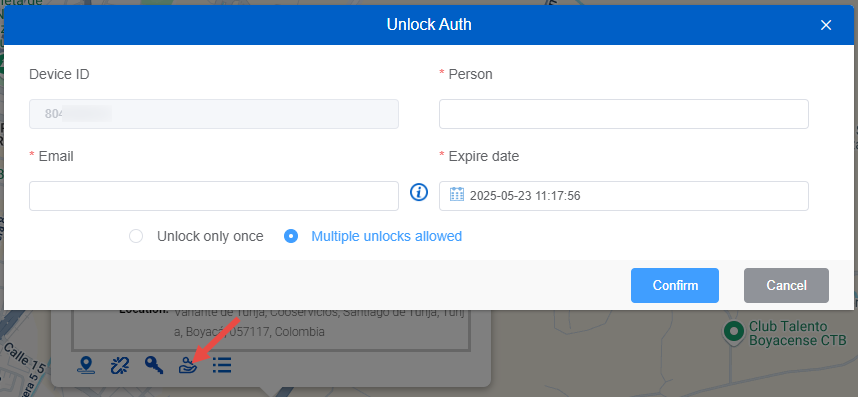
After the authorization is successful, the authorization code for this unlock will be automatically sent to the mailbox, and then you need to log in to Authorized Unlock, and scan the code to unlock after successful login;
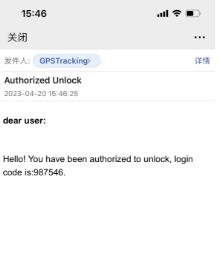
Send commands quickly
You can click the “More” button in the asset information bubble display box in the map display area to quickly send commands.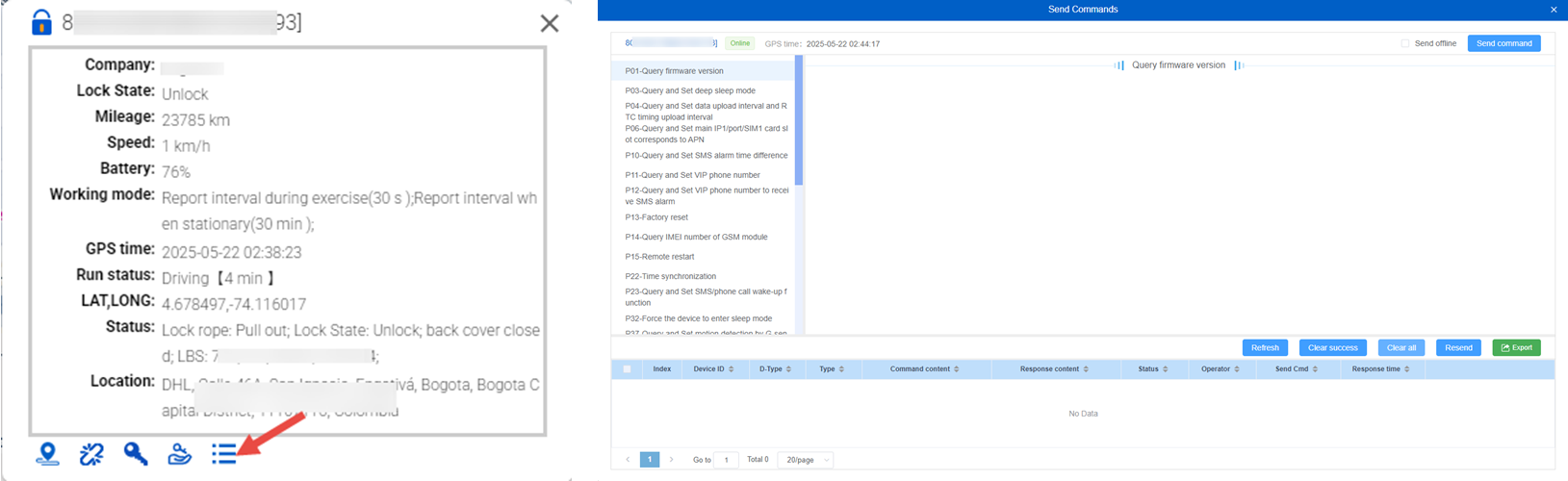
Quick View Tracks Button
Click this button to quickly jump to the View Tracks page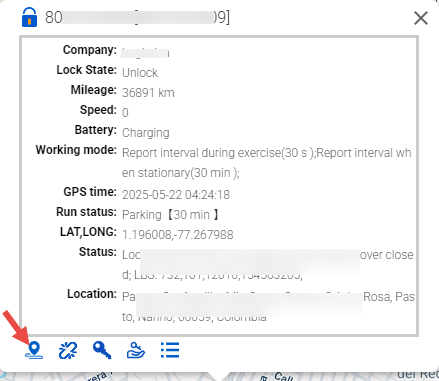
Click the U-shaped arrow button in the upper left corner/lower right corner to return to the real-time monitoring page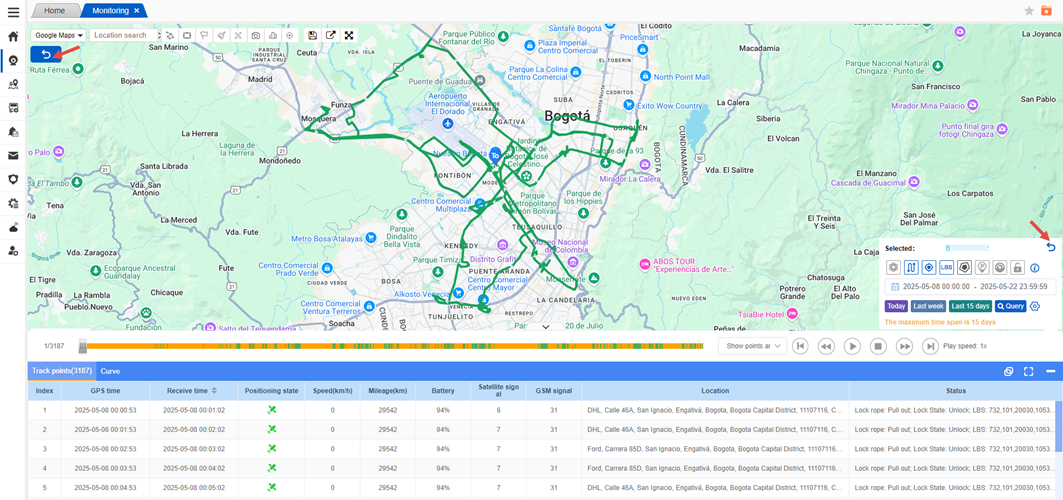
Map operation tool area
Contains map-related operation icons, such as map fence creation, fence display, hotspot display, clear page display fence/hotspot, distance measurement and other tools.
Delivery number search box
Users can enter the delivery number to interact with the asset filter search on the right. The delivery number comes from the chapter “Routes->Route Management”.
Page Tag Favorites:Save this tab to your favorites.
Bottom information list area operation tools
The sequence is: modify the refresh frequency, export the real-time data, select the display item content, the list box restores the default state, the list box is maximized, and the list box is minimized;
Modify refresh frequency:
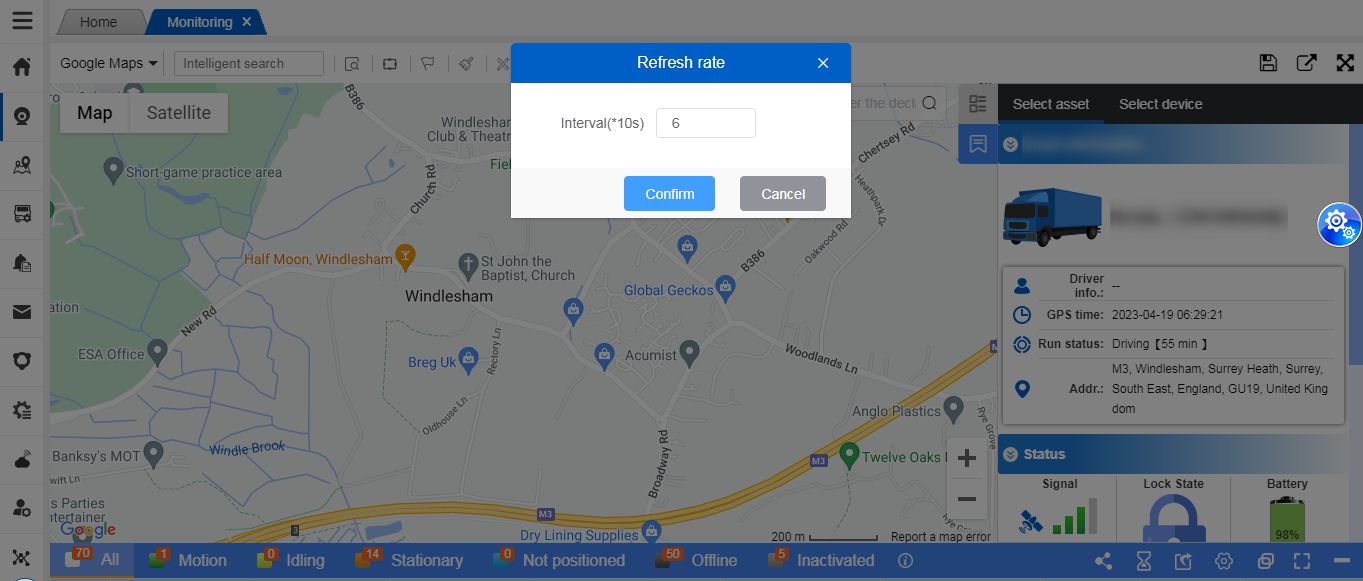
Real-time data export: 
All data in the list column will be exported to Excel, which can be exported according to the custom displayed fields.
Select Set custom display: 

Added temperature status display data for device (JT707A):
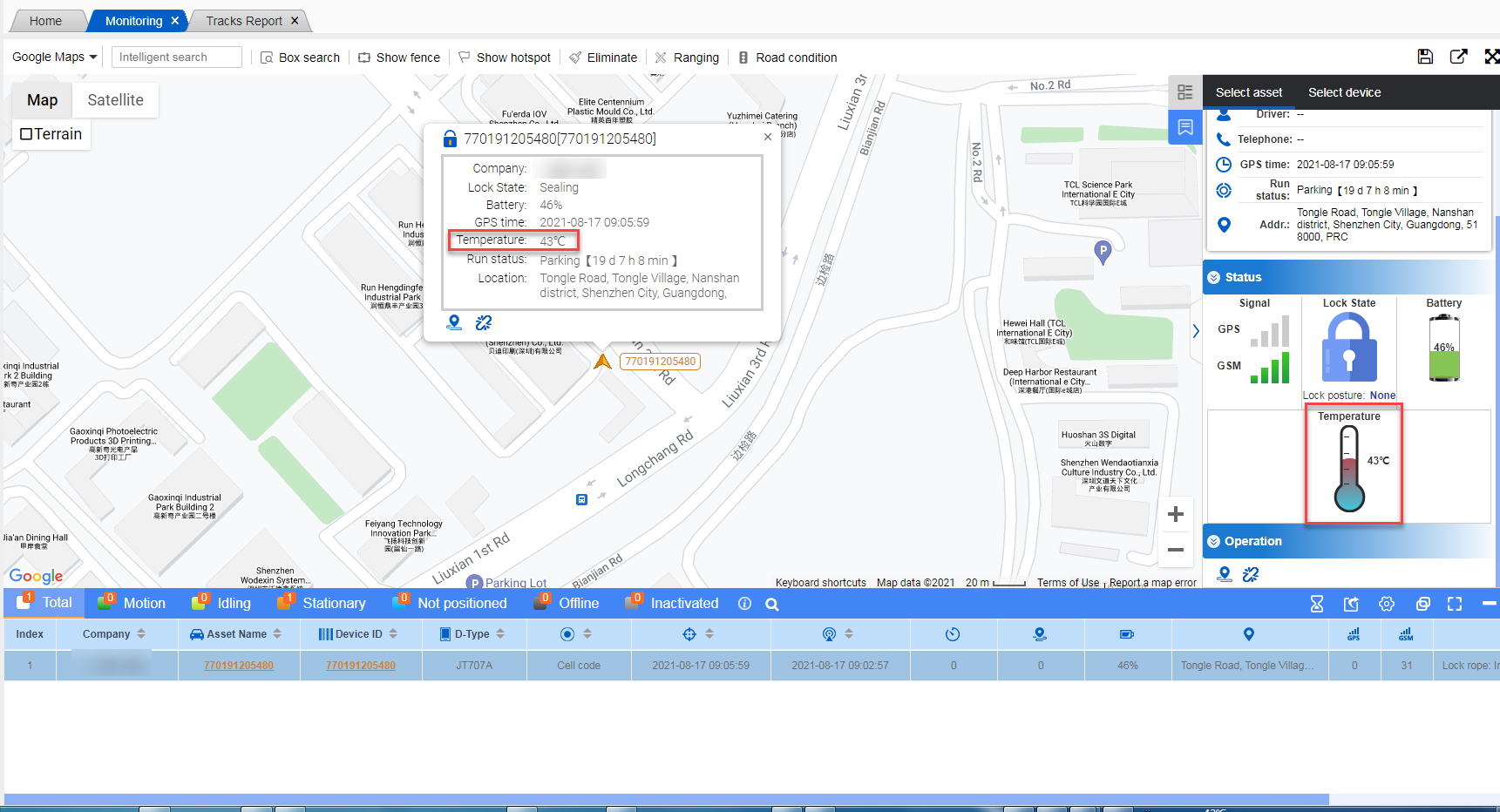
#####Asset Sharing: After selecting the device, the asset information can be shared within the specified time through email or generated link.