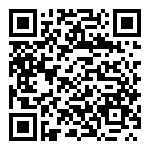Login Operation
Enter the mobile APP login page.
Use the account registered by the administrator and enter the correct account number and password.
Check the “Remember account and password” option. You don’t need to enter your account and password again the next time you log in. You can log in directly.
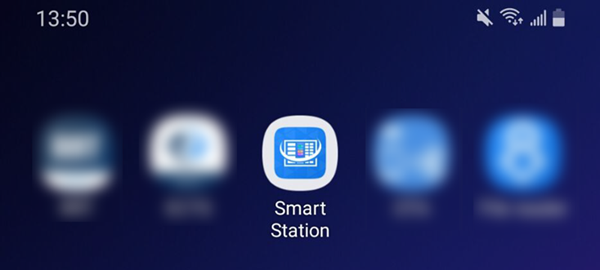
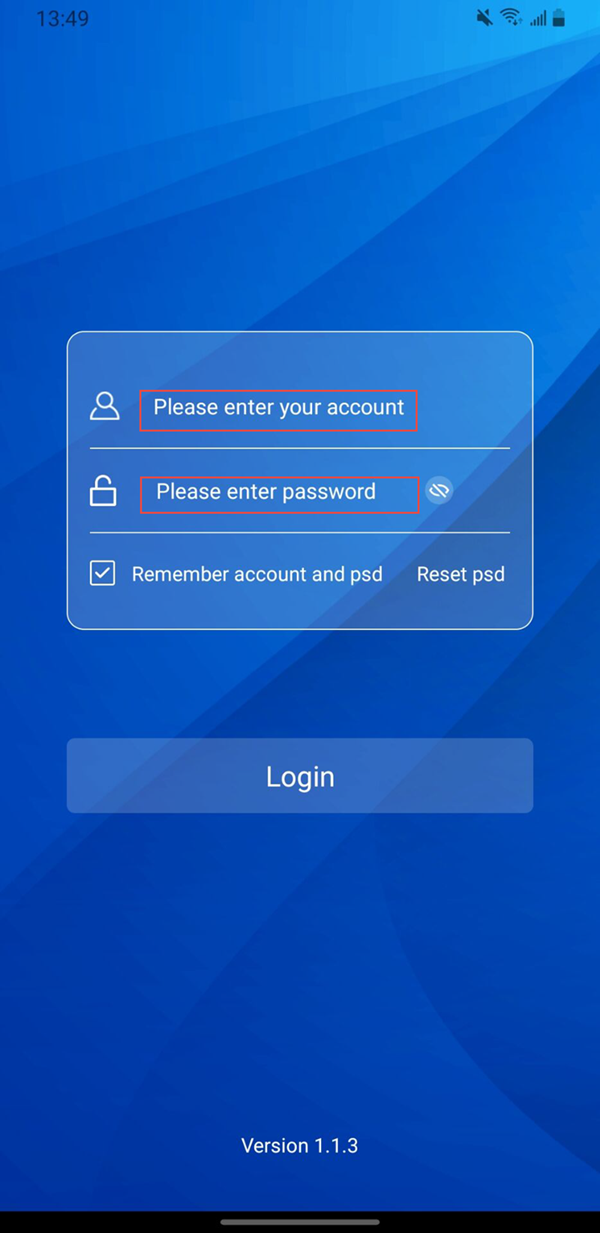
Reset Password Operation
(I) Initiate Password Reset
If you forget your password, you can click the “Reset Password” button on the login page. After clicking, the page will display the current login account by default.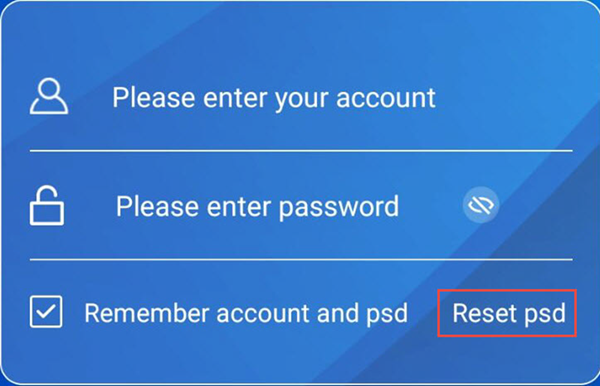
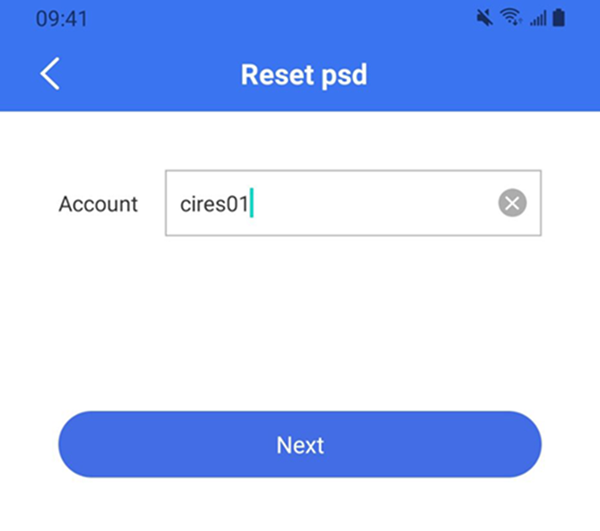
(II) Select verification method
Choose to receive the verification code via mobile phone number or email. These two contact methods are entered by the administrator when creating the user.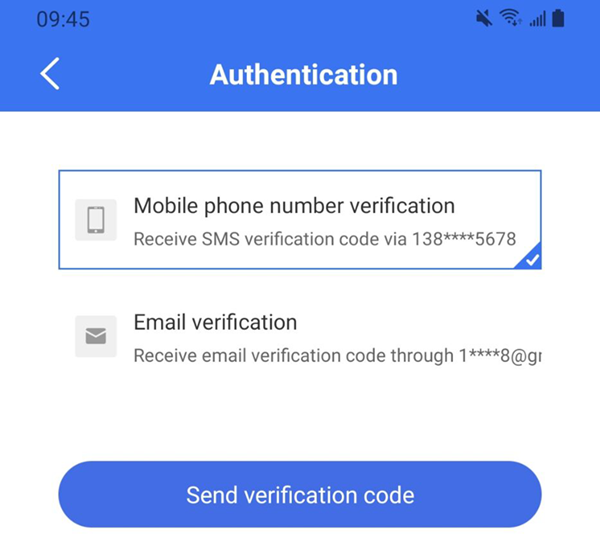
Password Reset Completed
After receiving the verification code on your mobile phone or email, fill it in the designated space.
Set a new password and save it. The password is reset successfully.
Log in to the APP using the newly set password.