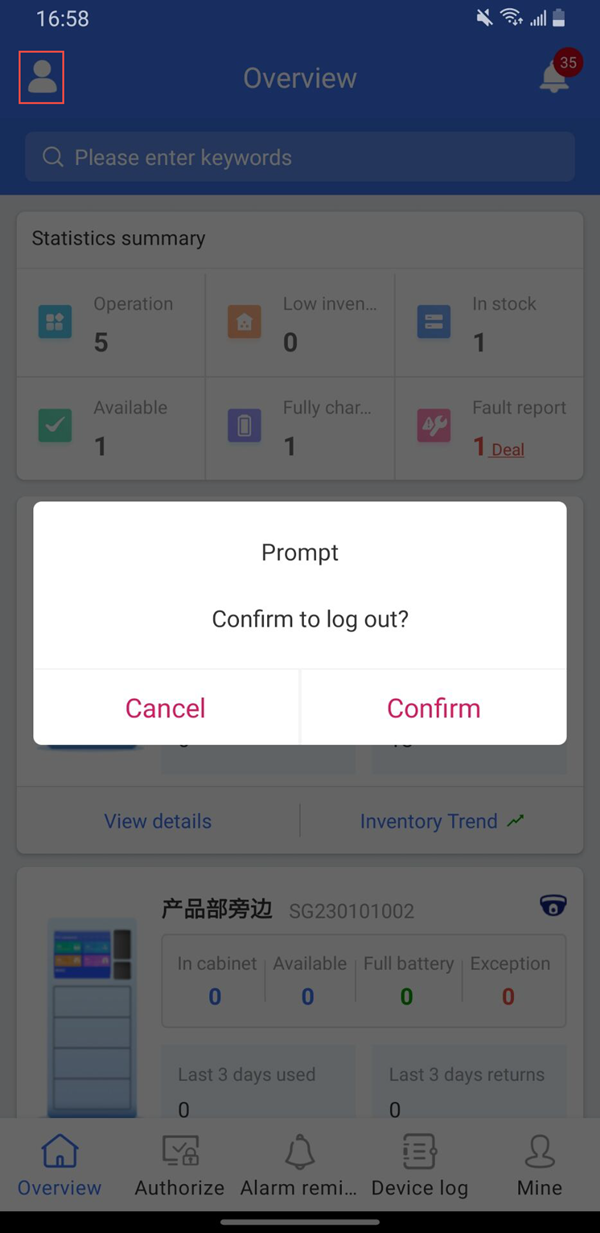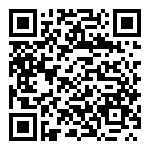When entering the overview page, the system will display the information of all operating stations to which the user belongs by default, with a focus on statistics on device usage.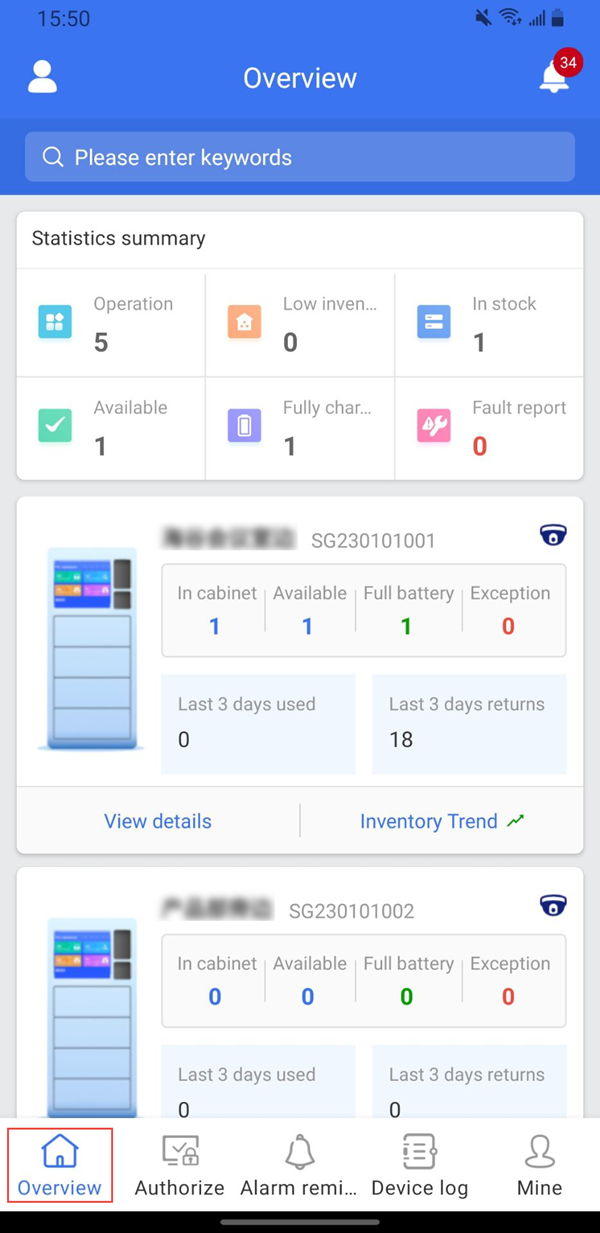
There is a statistical summary bar at the top of the page, which presents key information such as the number of operating stations, low inventory sites, number of device, number of stocks, etc. The top query box supports search queries by operating station.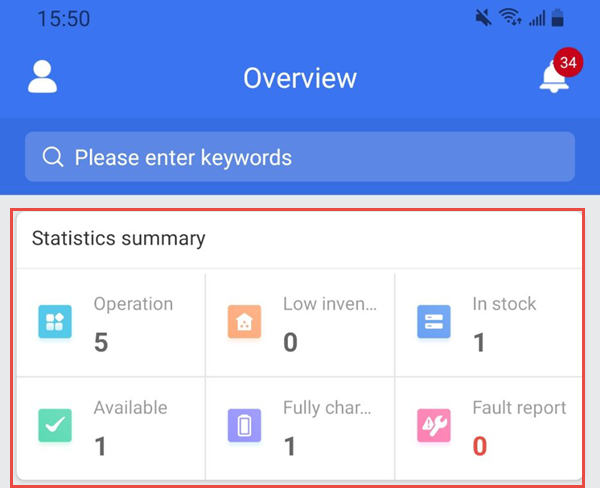
Each operation station is presented in the form of a card, which allows you to intuitively view the current number of devices in the cabinet, the number of available devices, the number of fully charged devices, the number of abnormal devices, as well as the number of devices issued and returned in the past three days.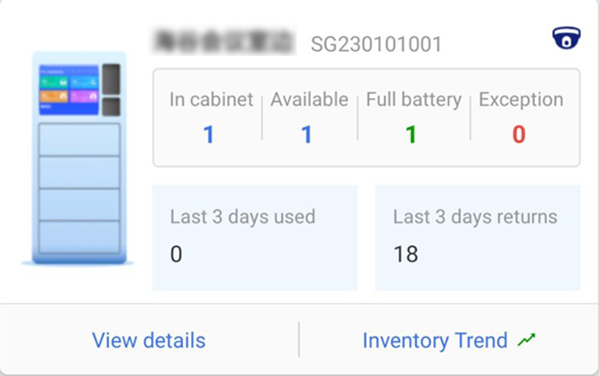
****check the details
Click “View Details” on the operation station card to view the device usage details and device details of the operation station separately.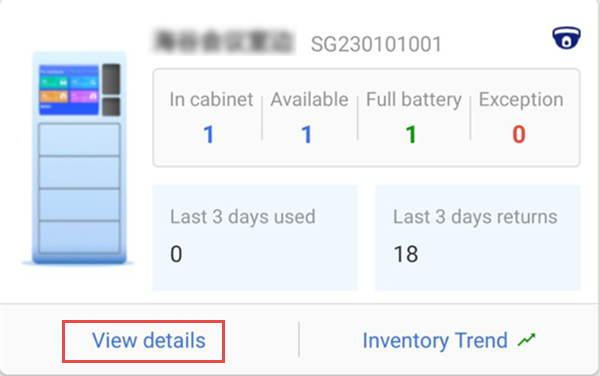
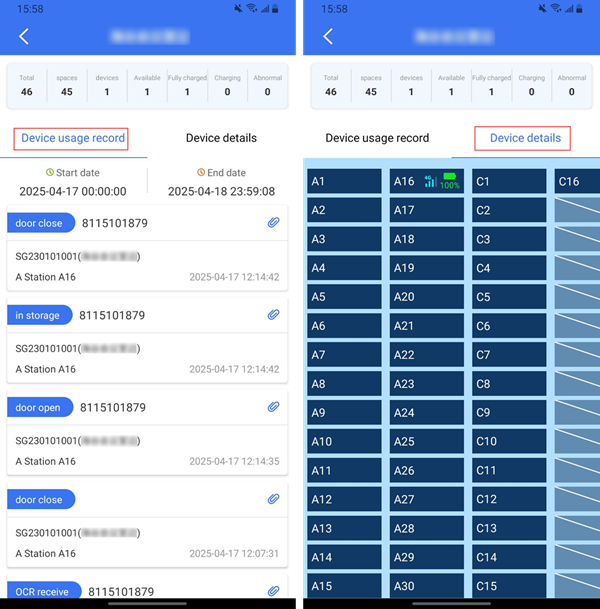
Device usage details: Displays the device collection and call-out records. Each record is accompanied by video information triggered when the device is collected or called out. Click a specific small icon to view the video.
!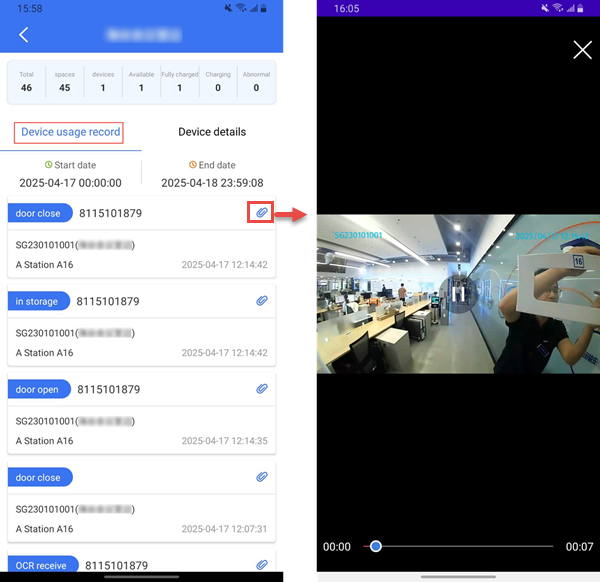
Device details: presents the status information of the device in the operation station.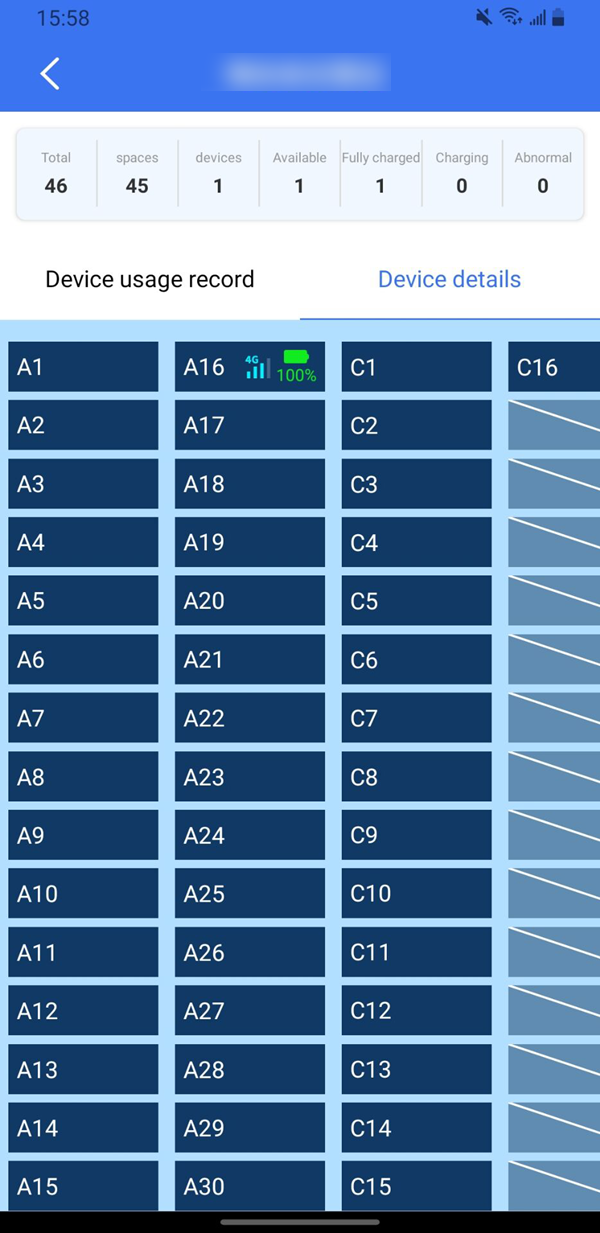
****Fault report
There is an icon in the upper right corner of the overview page, which is mainly used to record the fault reporting and maintenance information of the operation management station. The system will automatically notify the administrator to perform maintenance in time.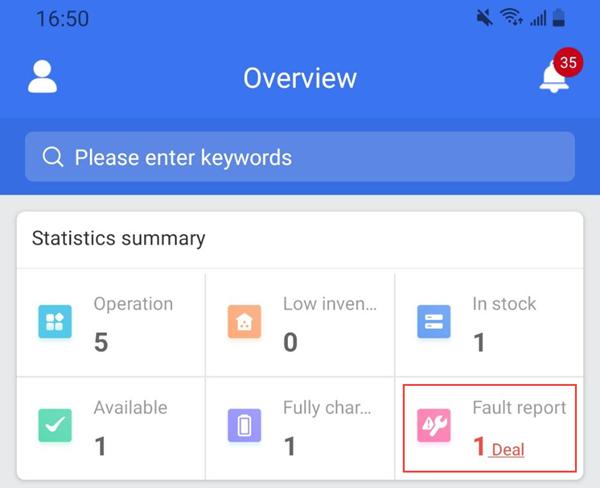
Enter the fault record page, which contains two tabs: “Unhandled” and “Handled”. The “Unhandled” tab is displayed by default.
The fault ticket records the fault time, fault ID, fault type (cabinet fault, device fault, full cabinet fault), contact person, contact number, fault description, etc. When handling a fault, fill in the handling description in the corresponding position and submit it to complete the fault handling.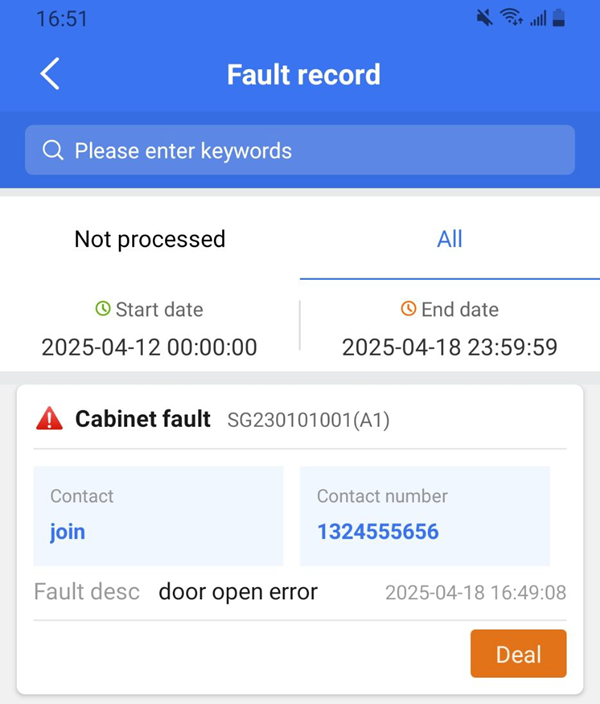
Trouble shooting:Fill in the troubleshooting description and submit to complete the troubleshooting.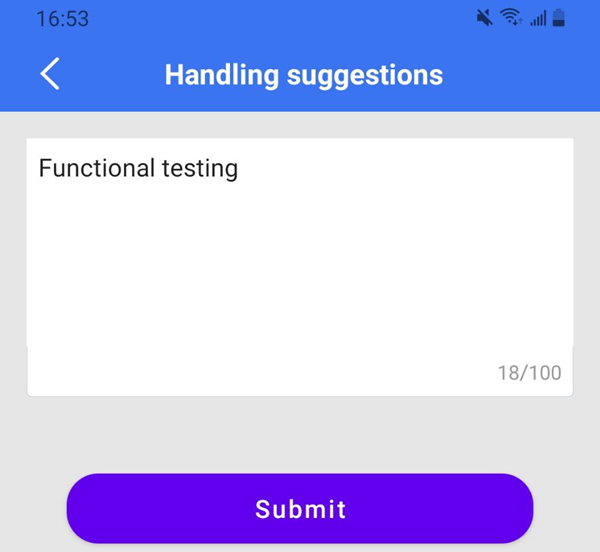
****Log out
Clicking the icon in the upper left corner is the shortcut key to exit the system.