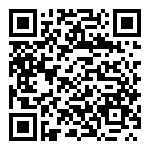Enter the upgrade management page, which is mainly used for the management and maintenance of the smart operation management station APP (smartworkstation.apk) and mobile APP (workstation.apk).
****Upload upgrade package
Click the “Upload Upgrade Package” button to enter the upload upgrade package page.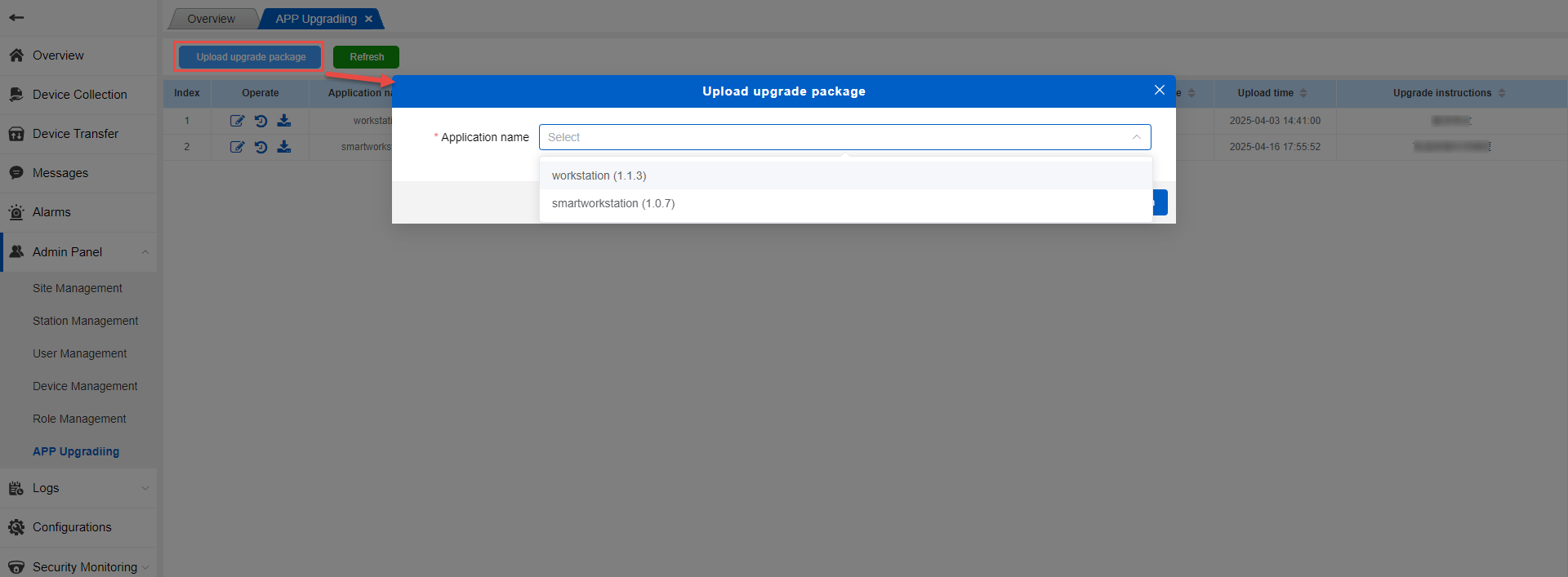
Upgrade type description:
Prompt upgrade: After the user logs in, there will be a pop-up box prompting the upgrade, and the user can choose whether to upgrade
Silent upgrade: Directly upgrade silently in the background, mainly for the smart operation management station APP, and invalid for mobile APP.
Whether to force the upgrade: If you choose to force the upgrade, after the user logs in, the upgrade prompt will only have a confirmation button, and the APP cannot be used without upgrading.
Then select the application to be upgraded
Select a file or drag the file to the “Select File” box. After the file is successfully uploaded, fill in the version number and upgrade type, and then confirm the upgrade.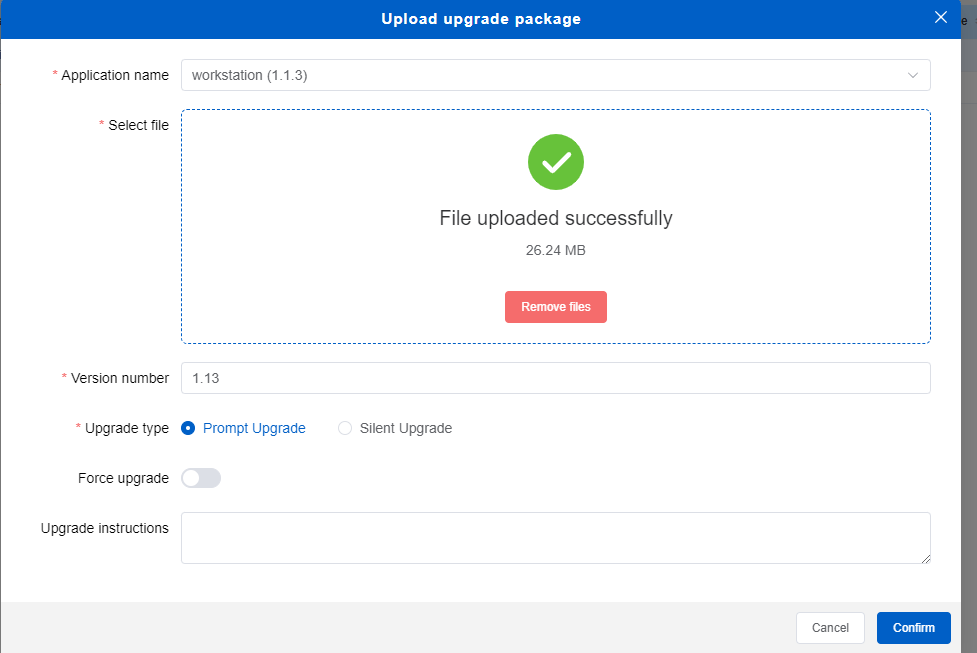
After confirming the upgrade, the list will show the version number just submitted.
The list can be edited, historical upgrade records can be viewed, and download operations can be performed.
Edit operation, you can modify the version number, upgrade type, whether to force upgrade and upgrade instructions of the newly uploaded.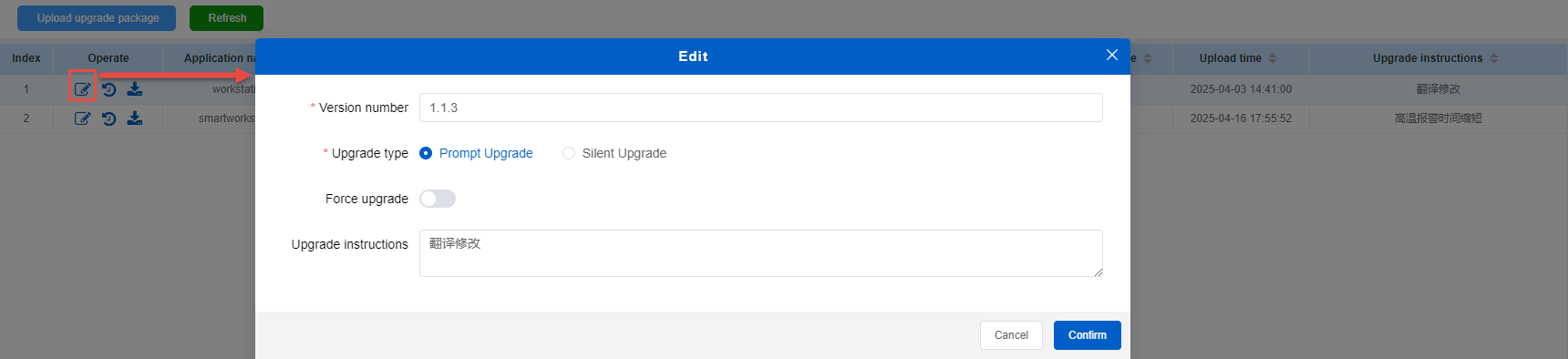
View historical operations, view historical versions, and download and delete historical versions.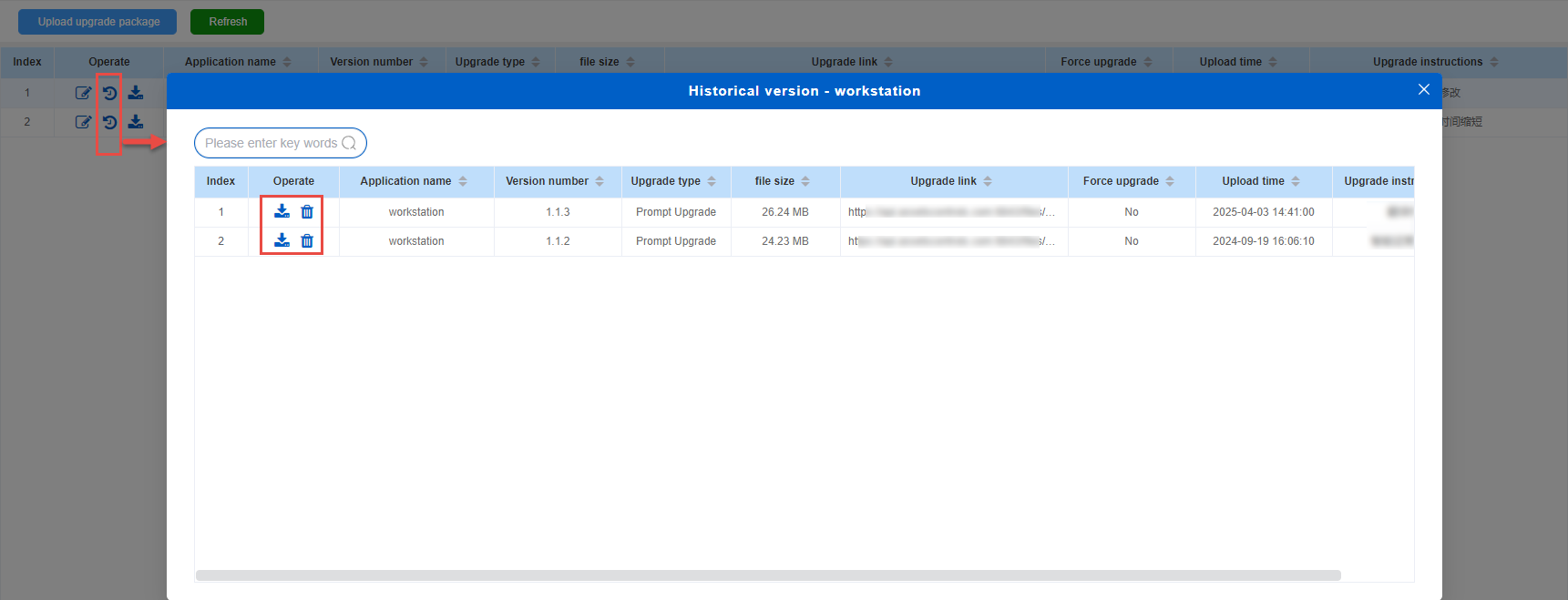
Download operation, you can download the upgrade package of the current version.